Activate Free Cloudflare Flexible SSL for Websites and Blogs
Last Updated: January 31, 2018 Cloudflare, SSL
In this Tutorial, we are going to see the Method to Setup & Activate Free Cloudflare Flexible SSL certificate & Force HTTPS Redirection Setup.
If you are not Having a Cloudflare Account Just Open a Free Account & Set up a Cloudflare for your blog/website.
Table of Contents
FEATURES IN CLOUDFLARE FREE PLAN
- Free DNS
- Free SSL (Shared – Wildcard SSL)
- HTTP/2
- HSTS (HTTP Security Headers)
- Speed Optimization
- Caching
- Firewall
- Custom Page Rules
- Traffic Analytics
- Apps
STEPS TO ACTIVATE FREE CLOUDFLARE FLEXIBLE SSL
- Login to your Cloudflare account
- Goto Crypto
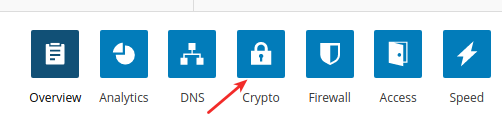
- In SSL Choose “Flexible” SSL
- It takes some Time to Install & Activate the Free Cloudflare Flexible SSL
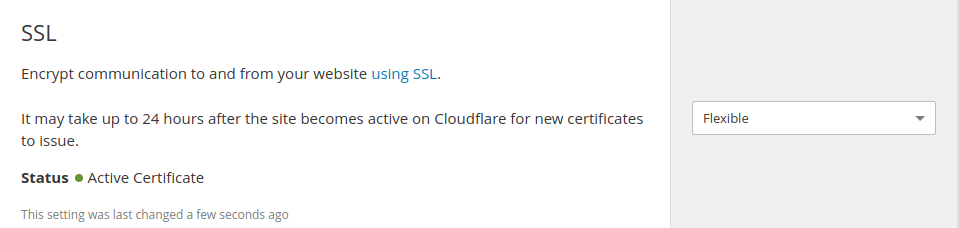
FORCE HTTPS REDIRECTION
- Next Scroll down the page you can see the option “Always use HTTPS” Just Enable that option it will Force redirect your blog/website into HTTS

- Enable HTTP Strict Transport Security (HSTS) – HTTP Secure headers

What is HSTS? Clearly Explained by KeyCDN – Hardening Your HTTP Security Headers
Here is My HSTS Setup on Cloudflare
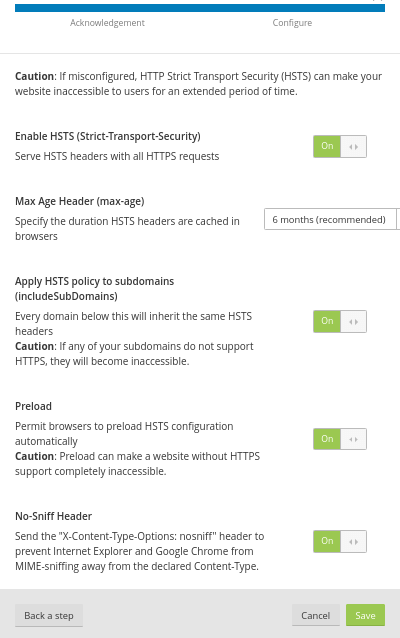
FIX SSL MIXED CONTENT
- Again scroll down the page & Enable “Automatic HTTPS Rewrites” It will Help us to fix mixed content

- That’s all Successfully we setup Cloudflare flexible SSL for our Blog/website
CLOUDFLARE CUSTOM PAGE RULES
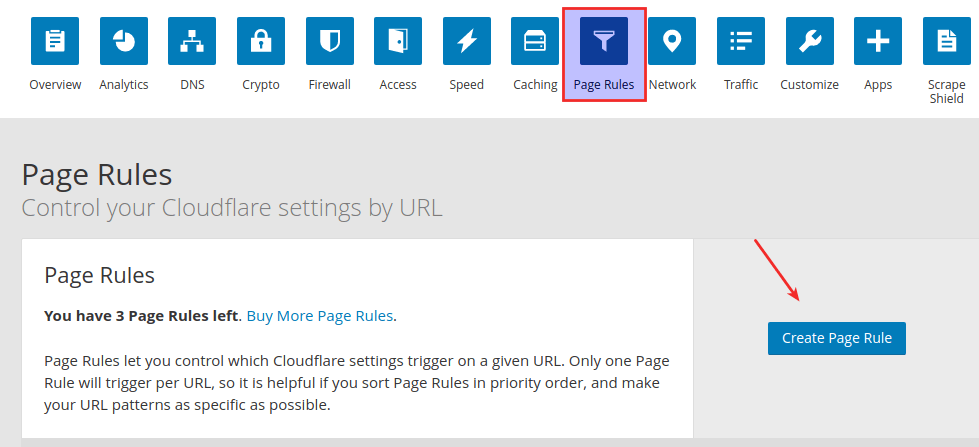
Custom Page Rules System it’s Like an HTACCESS Rewrite Rule System.
Note: It allows Max 3 Custom page Rules only If you want More you can Buy Additional Rules from Cloudflare
WWW TO NON-WWW
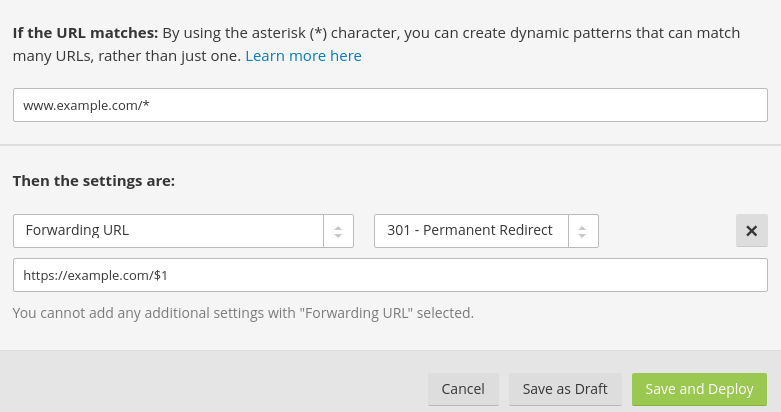
NON-WWW TO WWW
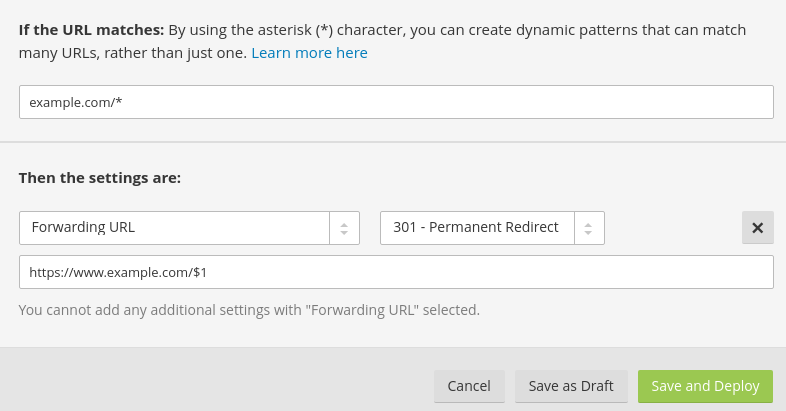
FROM THE EDITOR’S DESK
Hope this tutorial will Help you to Setup Free Cloudflare SSL for your Websites & Blogs.If you have any doubts on this Topic Feel free to Comment Here I will Guide you.
Ghost CMS Installation
Comments
Post a Comment